Technical Tip
To access this option, the registration code for Simple Hand Held must be turned on in your company configuration (for more information, refer to "Edit Company - Registration").
This option allows for items to be loaded into a stocktake batch via a flat file import - for example, if the stocktake data was created in another software package such as Microsoft Excel. The file must be formatted as comma or space delimited with the following fields:
Item Number, Stocktake Quantity, Bin Location (optional)
The item number can be any of the following:
You must have already created a stocktake batch in Micronet containing all the items in the stocktake.
|
|
|
Technical Tip To access this option, the registration code for Simple Hand Held must be turned on in your company configuration (for more information, refer to "Edit Company - Registration"). |
To load data from an ASCII file into a stocktake batch:
Refer to "Creating a New Stocktake Batch" or "Recalling a Stocktake Batch".
Micronet displays the Load from Ascii File screen.
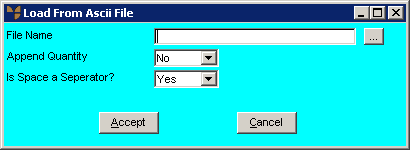
|
|
Field |
Value |
|
|
File Name |
Enter the full directory path as well as the name of the data file containing the stocktake items. You can select the browse button (...) to find the file. |
|
|
Append Quantity |
Select Yes to add the stocktake quantity for each item loaded into the stocktake batch, or No to overwrite the stocktake quantity for each item. |
|
|
Is Space a Separator? |
Select the delimiter used in the ASCII file. Options are:
|
Micronet scans the specified file and loads all valid items into the stocktake batch. When it has finished, it redisplays the Stocktake Batch screen.
You should now print a Stocktake Processing Report, create a variance batch if required, and then post the batch.